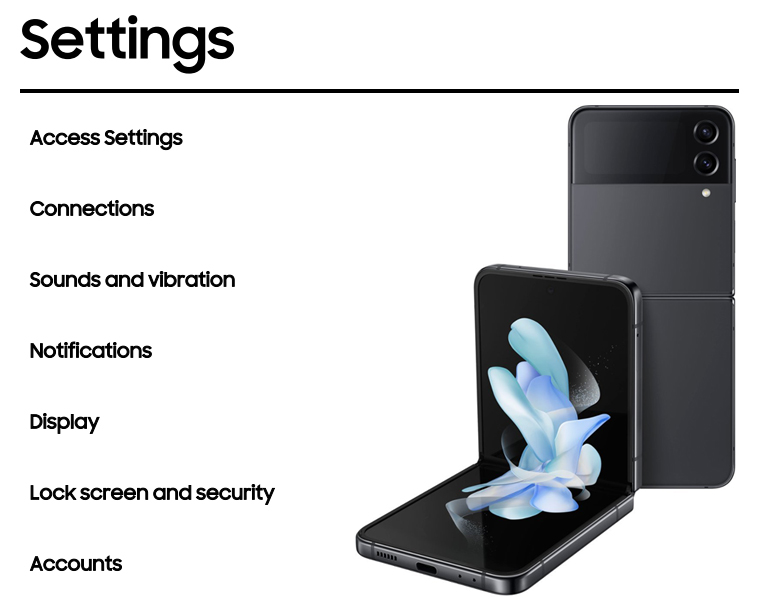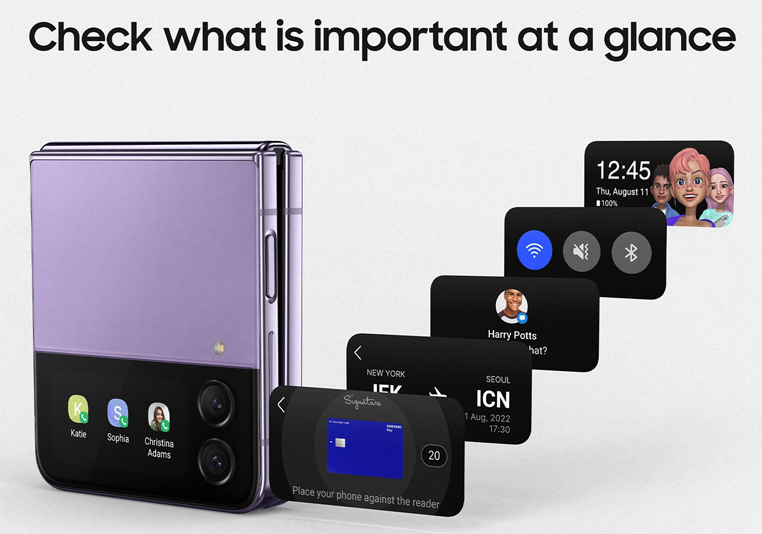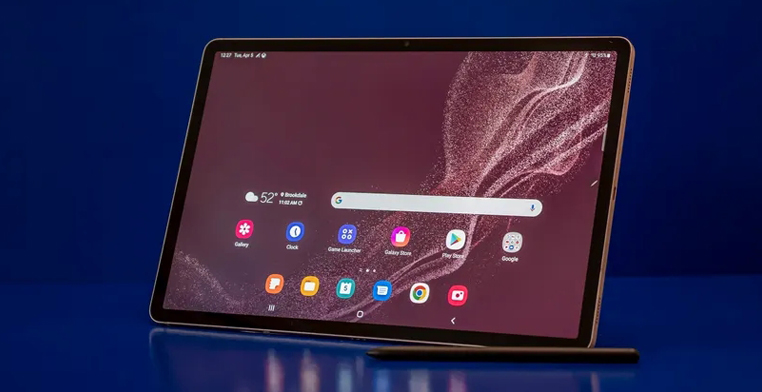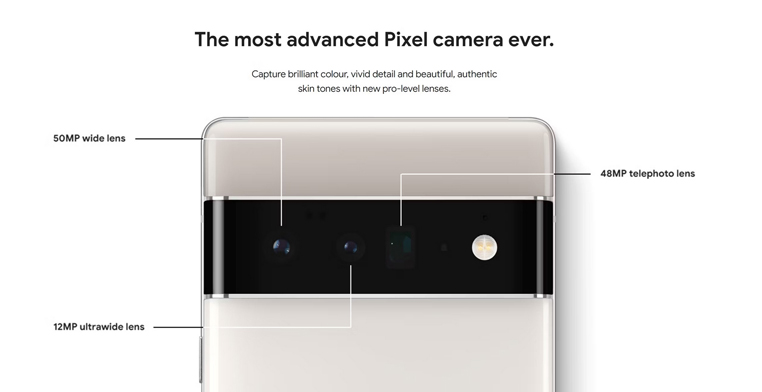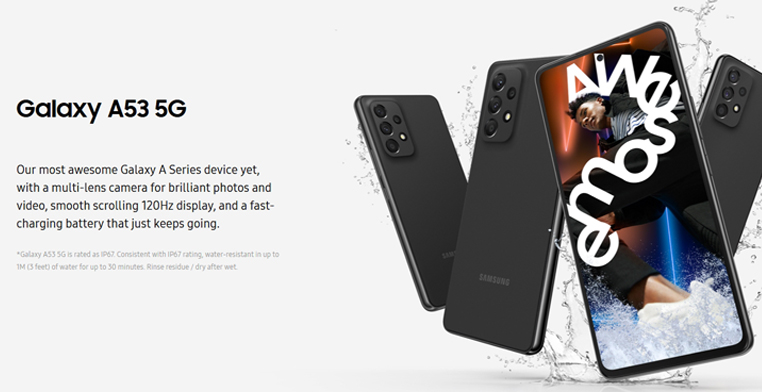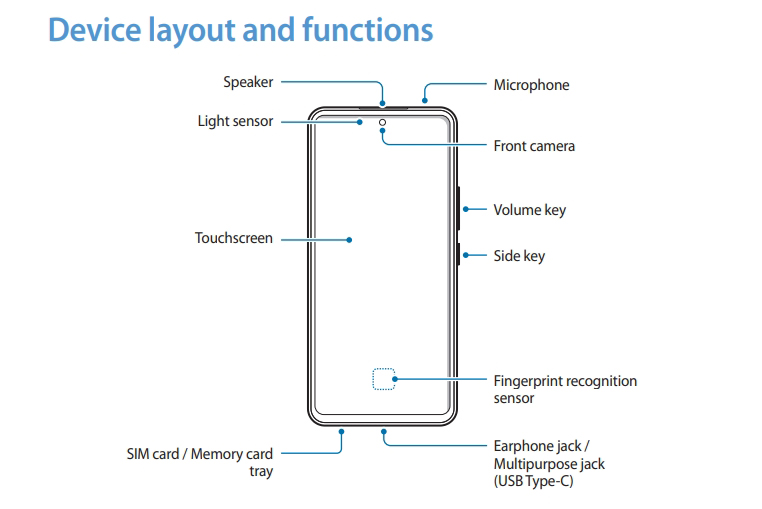How to Fix Samsung USB Driver Not Working on your PC
Samsung USB drivers are essential for connecting your Samsung device to your PC. However, sometimes these drivers may not work properly, causing issues with file transfers and other functions. In this article, we will discuss common issues with Samsung USB driver not working on your PC and how to fix the problem.
Common issues with Samsung USB drivers
There are several common issues that users may encounter with Samsung USB drivers. These include:
- USB device not recognized.
- The USB driver failed to install.
- The MTP USB device driver failed.
If you encounter any of these issues, it may be due to a problem with your Samsung USB driver.
Reasons why your Samsung USB driver is not working
There are several reasons why your Samsung USB driver may not be working. These include:
- Outdated or corrupted drivers.
- Improperly formatted USB drive.
- Corrupted registry entry.
- Damaged files or bad sectors on the USB drive.
How to fix Samsung USB driver that is not working
There are several ways to fix Samsung USB driver issues. Here are some solutions you can try:
Updating the Samsung USB driver
One of the easiest ways to fix Samsung USB driver issues is to update the driver. You can do this by following these steps:
- Press the Windows key + X and select Device Manager.
- Expand the Universal Serial Bus Controllers section.
- Right-click on the Samsung USB driver and select Update Driver.
- Follow the on-screen instructions to update the driver.
Uninstalling and reinstalling the Samsung USB driver
If updating the driver does not work, you can try uninstalling and reinstalling the driver. Here’s how:
- Press the Windows key + X and select Device Manager.
- Expand the Universal Serial Bus Controllers section.
- Right-click on the Samsung USB driver and select Uninstall Device.
- Restart your computer.
When your computer restarts, the Samsung USB driver will be automatically reinstalled.
what are some alternative solutions
Some alternative solutions for Samsung USB driver problems include:
- Using a driver update tool: If you are unable to update the driver manually, you can use a driver update tool to quickly resolve your driver problems by scanning your PC for missing or corrupt drivers.
- Connecting the USB to a different USB port: Sometimes, the issue might be related to the USB port. Try connecting the Samsung USB to a different USB port on your computer.
- Restarting your computer: Restarting your computer can help resolve various issues, including Samsung USB driver problems.
- Assigning a drive letter to the USB in Disk Management: If the USB is not recognized, you can assign a drive letter to it in Disk Management. This can help Windows recognize the device.
- Checking disk errors on the Samsung USB drive: If the USB drive shows up on the computer but cannot be accessed, you can check for disk errors on the drive.
- Updating the driver manually: If the automatic update fails, you can try updating the driver manually by downloading the latest driver from the Samsung website or a reliable source.
- Contacting Samsung support: If none of the above solutions work, you can contact Samsung support for assistance. They can provide further guidance on resolving the issue.
Remember to always be cautious when updating or installing drivers, as incorrectly installed drivers can cause more issues than they resolve.
Troubleshooting other potential causes
If the above solutions do not work, you can try troubleshooting other potential causes. For example, you can try connecting the Samsung USB to a different USB port, restarting your computer, or assigning a drive letter to the USB in Disk Management.
Alternative solutions for Samsung USB driver problems
If none of the above solutions work, you can try using a driver update tool to quickly resolve your driver problems. You can also contact Samsung support for assistance.
Conclusion and final thoughts
In conclusion, Samsung USB driver issues can be frustrating, but there are several solutions you can try to fix the problem. Updating the driver, uninstalling and reinstalling the driver, troubleshooting other potential causes, and using a driver update tool are all effective solutions. If you are still having issues, don’t hesitate to contact Samsung support for assistance.